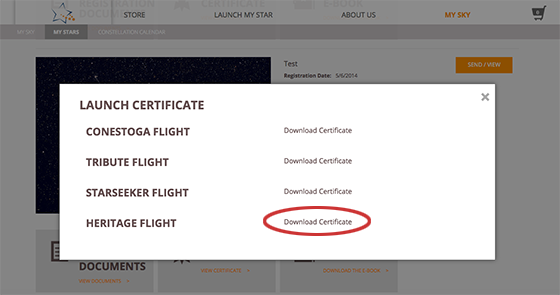1. Visit the My Sky section of the Name A Star Live website at mysky.nameastarlive.com/Account/LogOn
2.
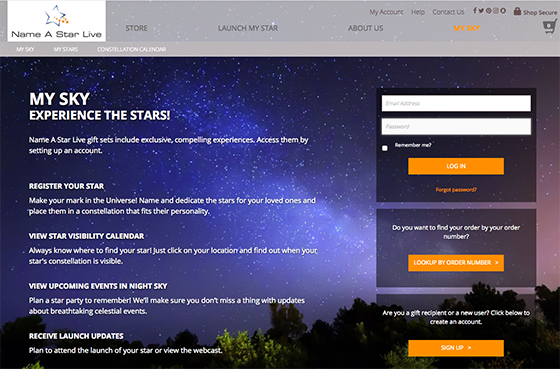
- If you created an account with us before, log in with your username and password. If you don’t remember your password, you can create a new one. NOTE: Please do not create a new account now and expect to find your Launch Certificate — the system does not work that way.
- If you did not create an account with us in the past, then use the “LOOKUP BY ORDER NUMBER” option. You will find your order number in the extreme, lower, right-hand corner of your Star Certificate. You’ll also find this number in your e-mail receipt we sent you at the time of purchase.
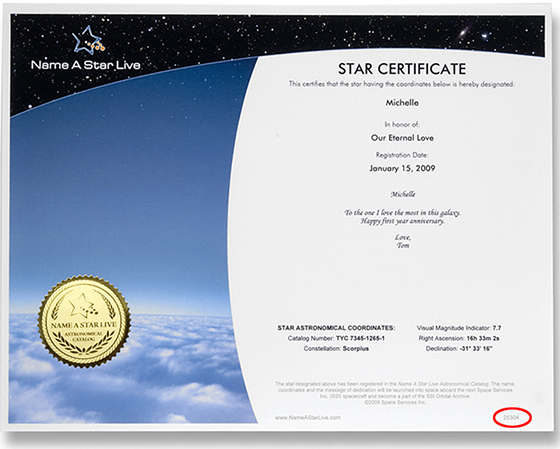
3. You should automatically be taken to the “My Stars” section of the site. If not, click on either of the “My Stars” links in My Sky.
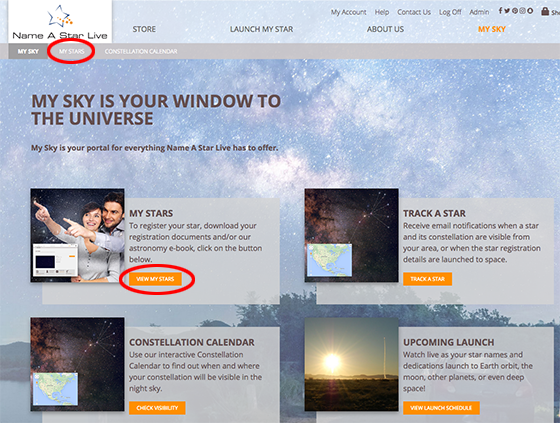
4. Now that you’re in “My Stars,” click on the “LAUNCH CERTIFICATE” link.
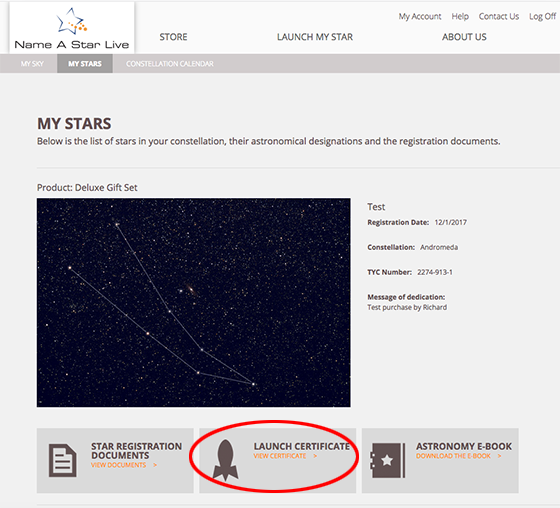
5. A popup box will appear. Click on “Download Certificate” next to the mission of your choice, e.g., “Heritage Flight.” Note that only the mission name(s) that your star name flew on will be displayed. A letter-size PDF file will then download to your computer. For the best effect, we recommend printing this letter-size PDF document on glossy or photographic paper. You may print this document as many times as you wish.